Overviews
Diagram
The following interactive diagram highlights all steps available in Pandora2D.
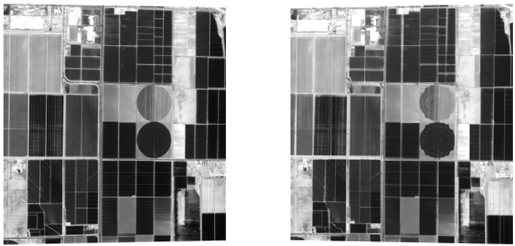



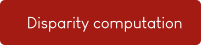

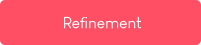

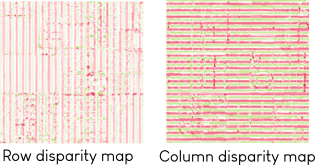 forced line break,
forced line break,Note
Dark red blocks represent mandatory steps.
Pink blocks represent optional steps.
Configuration file
The configuration file provides a list of parameters to Pandora2D so that the processing pipeline can run according to the parameters chosen by the user.
Pandora2D works with JSON formatted data with the following nested structures.
{
"input" :
{
// input content
},
"ROI":
{
// ROI content
},
"pipeline" :
{
// pipeline content
}
}
All configuration parameters are described in Inputs, Region of interest and Step by step chapters.
Example
Install
pip install pandora2d
Create a configuration file
{
"input": {
"left": {
"img": "./data/left.tif",
"nodata": -9999
},
"right": {
"img": "./data/right.tif",
"nodata": -9999
},
"col_disparity": [-2, 2],
"row_disparity": [-2, 2]
},
"pipeline": {
"matching_cost": {
"matching_cost_method": "sad",
"window_size": 5
},
"disparity": {
"disparity_method": "wta",
"invalid_disparity": -999
},
"refinement": {
"refinement_method": "interpolation"
}
}
}
Run Pandora2D
pandora2d ./config.json output/